Download to HMI device
Path: Run> Download to Target
This function transfers project and JMobile HMI Runtime via Ethernet .
Note: The HMI device must have a valid IP address. See "HMI device basic settings" for details on how to assign an IP address.
- Click the discovery button: a list of the detected IP addresses is displayed.
- Select the HMI device IP address.
- Click Download: JMobile Studio will switch the HMI device to Configuration Mode and transfer the files.
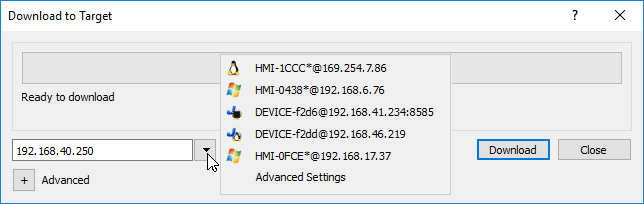
You can even enter the IP address manually or, if available, the host name provided by a DNS server. Using a service tool like Bonjour, HMI devices can be discovered using their hostname (e.g HMI-0d37.local). Bonjour is a trademark of Apple inc.
When the download operation is completed, the HMI device automatically switched back to Operation Mode and the project is started.
Advanced options
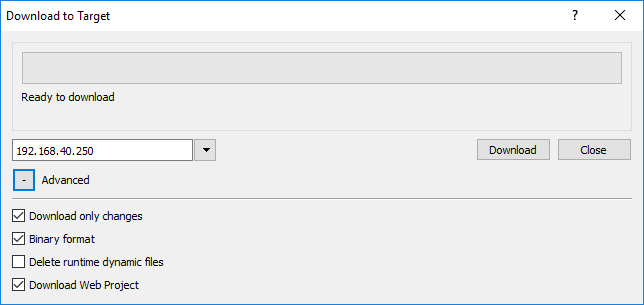
| Option | Description |
|---|---|
| Download only changes | Transfers to the HMI device only the modified project files. |
| Binary format | Download files using binary format. |
| Delete runtime dynamic files |
Modified configuration of recipes, users, schedulers, etc. done at runtime will be deleted and overwritten by the configuration defined in the project. CAUTION: This operation cannot be undone, deleted dynamic files cannot be restored. CAUTION: Dynamic files are not deleted if stored on external devices (USB or SD Cards). |
| Download Web Project | Download the JM4Web pages to HMI device. |
When transferring a project, JMobile Studio uses a combination of HTTP and FTP connections:
- HTTP connection - issues the commands to switch to transfer mode or to unload running project,
- FTP session - transfers the files to the flash memory in the HMI device.
Advanced Settings
Using the “Advanced Settings” option, you can define the ports to use, but generally, you do not need to enter this information because HMI devices will provide the ports to use inside the panesl list.
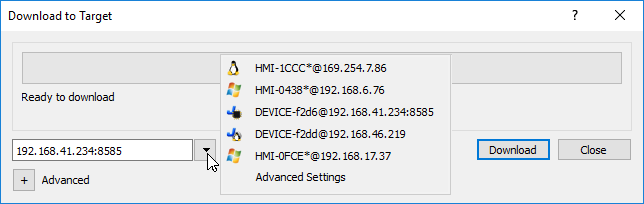
Changing HMI device connection settings
Path: Run> Manage Target
- Click Target Setup: the Advanced Settings dialog is displayed. Default port for HTTP connections on the HMI device is port 80.
- Set correct HTTP, FTP or HTTPS, FTPS ports for the HMI device. (These are the ports used by the system to connect to the HMI device and may need to be modified when default ports are used by other services or applications or if the local network requires specific settings.)
- Specify Hostname to easily identify each device in a network where multiple devices are available. The default hostname is “HMI” for all devices.
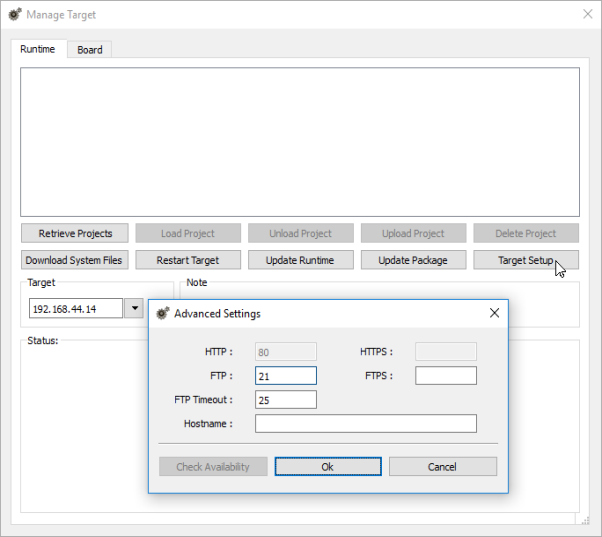
- Click Download System Files. At the next download the new ports will be used in the HMI device and new hostname will appear in the drop-down list
Managing big projects
For successful download the project size should be at least 2 MB smaller than the available memory. If not, you run out of flash memory in the HMI device and a warning message is displayed.
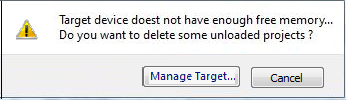
To free more memory:
- Click Manage Target.
- Delete the projects you no longer need t to make more memory available.